Paper Jams
- Follow the alerts on the copier screen. It will guide you to the sections that have jams.
- Remove all paper (including small pieces) at each site.
- Open and close doors and working parts gently. Many of the nobs and handles for clearing paper jams have arrows on them indicating which direction to turn them.
- Work from the back of the machine toward the paper exit. Clear jams in the paper drawers last. See the diagram below as an example. Not all areas will need to be cleared in all cases.
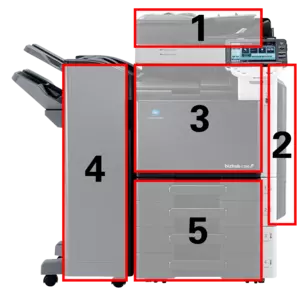
If you cannot locate a jam, call x3737 and someone from Print & Copy Services will assist you.
Dos & Don'ts of Copier Use
Avoid pressing copier lids onto books—this can shatter the copier glass.
Replace copier toner when indicated.
Copier toner is free from Print & Copy Services. We always have a supply on the shelf. You may request toner with your paper order or any time it is needed. For more information about ordering toner, see Ordering Copier Supplies.
Avoid copying books in a manner that creates a black page edge.
Black edges cause paper jams. To prevent this, mask the edges of the book with white paper or use the "non-image area erase" function on your copier.
Plug copiers directly into the wall.
- Do not use extension cords.
- Do not use surge protectors other than those provided by Print & Copy Services.
Do not place anything under copier exit trays.
This includes garbage cans, recycling bins, boxes (empty or full), reams of paper, chairs, or step stools.
