How to use Print Release on Konica Copiers
Print Release allows you to send a document for printing from your computer, and then later release it for printing at any Konica Minolta copier on campus. It is the default printer installed for everyone. If you would like to print directly to your local copier without having to login to release prints, please see the printer installation instructions for adding additional printers.
-
Print your file as normal, selecting PCS-Release on PCs or Hold and Release on Macs for your printer. You may select any copier options for your print, such as color print, hole-punching, or stapling. If you release your print on a copier that does not offer those features, your selections will be ignored.
-
Login to any copier using your Copier ID Number or your Puget Sound username and password.
- Select Print All to print all documents in your queue or select Print Release to select individual documents for printing. (Choosing 'Print All' will print all the documents in your queue, and no additional steps are needed.)
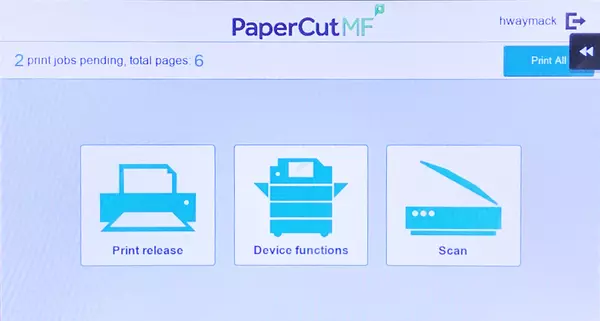
- If Print Release is selected, use the check boxes to the left of each document to select single or multiple documents, and press the on-screen Print button.
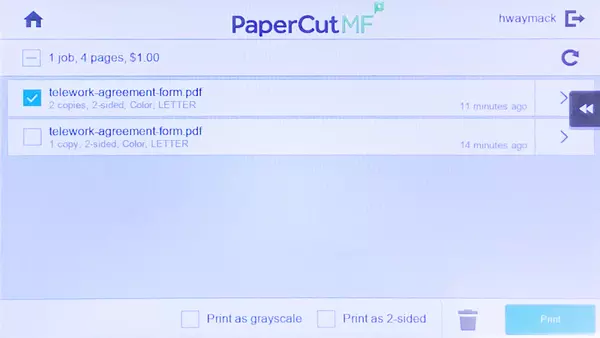
-
Any documents that are no longer needed can be removed from your queue without printing, by selecting them and pressing the trash can icon.
-
If needed, you can can update the quantity on individual documents, or change the print settings from color to grayscale, by pressing the arrow to the right of the document names. (Any color documents printed on a black & white copier will automatically be billed as grayscale.)
Designating a Print Release Person for your Department or Group
You can request to have someone in your department designated to release prints for the entire group or certain users. This may be useful, for example, if an Administrative Assistant would like to be able to collect the prints of other people in the department, or if you regularly have one person on campus who could collect prints sent by people working remotely.
To set this up, please contact Print & Copy Services. We will need to know who is the designated release person, and what departments or specific people they should be able to release prints for.