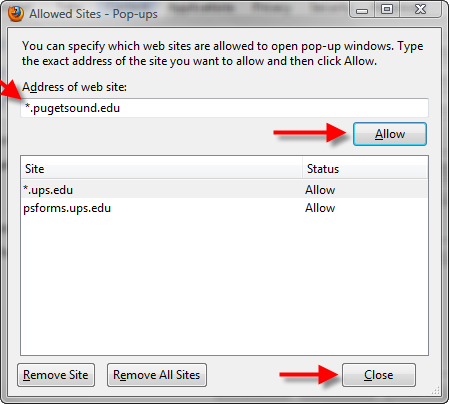Using a pop-up blocker can prevent the display of unwanted ads on the Web, but it may also interfere with the functionality of some Puget Sound applications. If you have pop-up blockers enabled, you will need to set your browser to allow pop-ups for information coming from our two domains, pugetsound.edu and ups.edu. See the instructions below for Internet Explorer and Firefox or contact the Service Desk at 253.879.8585 or servicedesk@pugetsound.edu for assistance.
How to Allow Pop-Ups for Puget Sound Applications
In addition to following these instructions, you should turn off pop-up blockers in any add-on toolbars running in your browser.
Internet Explorer 8 and above
- Under Tools, mouse over Pop-up Blocker and select Pop-Up Blocker Settings.
- Type the following for Address of website to allow (beginning with the * symbol): *.pugetsound.edu
- Click Add.
- Repeat the process by typing the following for Address of website to allow: *.ups.edu
- Click Add and then Close.
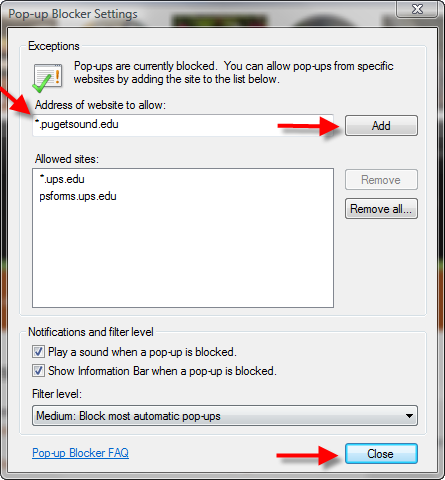
Firefox 17 and above
- Under Tools, select Options and then Content.
- Next to Block pop-up windows, click Exceptions.

- Type the following for Address of website to allow (beginning with the * symbol): *.pugetsound.edu
- Select Allow.
- Repeat the process by typing the following for Address of web site: *.ups.edu
- Select Allow and then Close.